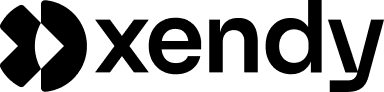Introduction
Effective email marketing begins with well-organized and actionable contact management. Your contact list is the foundation of every campaign, and its accuracy and segmentation directly impact deliverability, engagement, and conversions.
Xendy provides robust tools to manage your contacts, whether you’re uploading new ones, organizing them into segments, or analyzing engagement. This guide will walk you through all aspects of managing contacts in Xendy, ensuring you can maintain a clean, efficient database for your email campaigns.
In this article, we’ll cover:
- Viewing and managing individual contacts.
- Adding new contacts through multiple methods.
- Creating and using manual and dynamic segments.
- Best practices to keep your contact list healthy and optimized.
With Xendy, managing contacts becomes seamless, giving you more time to focus on crafting impactful email campaigns.
Viewing and managing contacts
Managing your contacts in Xendy begins with understanding the “All Contacts” section. This is the central hub where you can view, edit, and organize all the contacts in your database. Xendy provides clear options to streamline contact management, ensuring your list stays accurate and actionable.
Accessing the contact overview
To access your contact database:
- Navigate to the “All Contacts” section in the left-hand menu.
- This page displays a complete list of your contacts, with their current statuses:
- Active: These contacts are eligible to receive emails.
- Inactive: These contacts have either:
- Unsubscribed from your mailing list.
- Experienced a bounce that temporarily or permanently deactivated the email address.
Managing individual contacts
Each contact in your list has additional options accessible via the 3-dot menu on the right side of the contact’s row. These options allow you to take specific actions for individual contacts:
1. View details
- Opens a detailed profile of the selected contact.
- Here you can:
- Edit contact information: Update any fields, such as email address or custom data fields.
- Analyze contact data:
- View segments the contact belongs to.
- Check their contribution to revenue (if tracked).
- Engagement history: See the contact’s interaction history, including:
- Emails received.
- Open and click activity.
- Dates of email interactions.
2. Unsubscribe contact
- Use this option to remove the contact from all future email communications.
- Key note: Unsubscribing ensures compliance with email regulations by preventing accidental future emails to the contact.
3. Delete contact
- This option removes the contact entirely from your Xendy database.
- Important: Deleted contacts cannot be recovered, and their engagement history will no longer be available. Use this option for invalid or obsolete entries.
Searching and filtering contacts
To locate specific contacts quickly:
- Use the search bar at the top of the page to find contacts by email address, name, or other data fields.
- Apply filters to display only:
- Active contacts.
- Inactive contacts.
- Specific segments.
With these tools, managing your contacts is intuitive, ensuring your database is always up to date and ready for targeted email campaigns.
Adding contacts
Adding new contacts to your database is one of the core features of Xendy. Whether you’re importing a large list, connecting with external systems, or adding individual contacts manually, Xendy offers flexible options to meet your needs.
Methods for adding contacts
1. Upload via csv or excel
Uploading a csv or excel file is ideal for importing a large number of contacts at once.
Steps to upload contacts:
- Navigate to “All Contacts” and click the “Add Contacts” button in the top-right corner.
- Select “Upload csv/excel file.”
- Upload the file:
- Drag and drop your file or browse your computer to select it.
- Map fields:
- Xendy will read the file and display the fields (e.g., name, email, phone).
- Map each field to the corresponding database field in Xendy.
- For unmapped fields, create a new field in Xendy if necessary.
- Import contacts:
- Once the mapping is complete, click “Import Contacts” to add them to your database.
2. Using webhooks
Webhooks allow you to automatically add contacts from an external application or service into Xendy.
Steps to add contacts via webhooks:
- Go to “All Contacts” and click “Add Contacts.”
- Select “Webhook Integration.”
- Use the provided webhook url to connect your external system to Xendy.
- Send data in json format:
- Use the field names displayed in Xendy to ensure proper mapping of incoming data.
- Contacts sent via the webhook will be automatically added to your database.
Example use case: Automatically adding new signups from your website into Xendy.
3. Manually adding contacts
If you need to add a small number of contacts, manual entry is a quick option.
Steps to manually add a contact:
- Click “Add Contacts” and select “Manual Entry.”
- Enter the contact’s email address and fill in any other desired fields (e.g., name, phone, custom fields).
- Create new custom fields if needed to match your database structure.
- Click “Save” to add the contact to your list.
Best practices for adding contacts
- Verify your data: Ensure email addresses are correctly formatted before uploading.
- Avoid duplicates: Xendy checks for duplicate contacts based on the email address. Ensure your file is clean before import.
- Segment contacts immediately: Assign new contacts to segments (manual or dynamic) during or after the import process to organize your list effectively.
- Use double opt-in: Confirm email addresses during signup to improve data quality and compliance.
By offering multiple methods for adding contacts, Xendy ensures flexibility while keeping your database accurate and organized.
Creating and managing segments
Segmentation is a powerful way to organize your contact list and target specific groups of subscribers. Xendy makes it easy to create and manage segments, whether they are static or dynamic, to optimize your email marketing campaigns.
What are segments?
Segments are subsets of your total contact list, created based on specific criteria. They allow you to send personalized and relevant emails to smaller, targeted groups, improving engagement and campaign performance.
Benefits of segments:
- Personalization: Target subscribers with content tailored to their preferences or behavior.
- Improved deliverability: Smaller, more targeted lists are less likely to generate bounces or spam complaints.
- Better analytics: Analyze performance by segment to refine your strategy.
Creating a new segment
You can create two types of segments in Xendy: manual segments and dynamic segments.
1. Manual segments
A manual segment contains contacts that you explicitly add, either by uploading a file, using a webhook, or entering them manually.
How to create a manual segment:
- Go to the “All Contacts” section and select “New Segment.”
- Choose “Manual Segment.”
- Add contacts to the segment using one of the following methods:
- Upload csv or excel file: Use the same upload process described in part 3.
- Webhook integration: Send contacts directly to the segment via a webhook.
- Manual entry: Add individual contacts to the segment.
- Save the segment with a clear, descriptive name.
2. Dynamic segments
A dynamic segment automatically updates based on predefined filter rules. This ensures the segment stays up to date without manual intervention.
How to create a dynamic segment:
- Click “New Segment” and select “Dynamic Segment.”
- Define filter rules by:
- Selecting a database field (e.g., “email engagement,” “location”).
- Choosing a filter condition (e.g., “contains,” “is equal to,” “greater than”).
- Specifying the value for the filter (e.g., “clicked,” “Netherlands”).
- Add additional rules as needed.
- Click “Save Segment.” The dynamic segment will immediately calculate and display the contacts that match your criteria.
Managing segments
Adding contacts to a segment
For manual segments, you can add contacts at any time:
- Open the segment.
- Click “Add Contacts” and use any of the available methods (upload, webhook, manual entry).
Editing segment properties
- You can edit the name or description of a segment by selecting “Properties” in the segment menu.
- For dynamic segments, you can modify filter rules to adjust the segment’s scope.
Deleting a segment
- To delete a segment, go to “Properties” and select “Delete Segment.”
- Important: Deleting a segment does not remove the contacts from your database; it only deletes the grouping.
Best practices for segmentation
- Start simple: Use broad criteria initially, such as location or engagement level, and refine as needed.
- Combine manual and dynamic segments: Use manual segments for fixed groups and dynamic segments for continuously updated criteria.
- Review regularly: For dynamic segments, check filter rules periodically to ensure relevance.
Segmentation helps you create focused, personalized campaigns that resonate with your audience, improving overall email marketing success.
Adding contacts to a segment
Adding contacts to segments in Xendy ensures that your email campaigns are well-targeted and personalized. Whether you’re working with manual or dynamic segments, Xendy provides flexible methods to organize your contacts efficiently.
Adding contacts to a manual segment
Manual segments are static groups where you add contacts explicitly. You can populate a manual segment using the same methods available for adding contacts to your main list.
How to add contacts to a manual segment:
-
Select the segment:
- Open the “All Contacts” section and select the segment you want to update from the dropdown menu.
-
Click “Add Contacts” button:
- Use the “Add Contacts” button in the top-right corner of the segment view.
-
Choose a method to add contacts:
- Upload csv/excel file:
- Upload a file, map the fields, and confirm the import. The contacts will be added to the selected segment.
- Use webhook:
- Add contacts from an external system directly to the segment using a webhook.
- Manual entry:
- Enter the email address and additional details for each contact individually, then click “Save.”
- Upload csv/excel file:
-
The new contacts will appear in the segment once the import or entry process is complete.
Adding contacts to a dynamic segment
Dynamic segments are automatically updated based on the filter rules you define. Contacts do not need to be manually added; instead, they are included automatically if they meet the criteria.
How to add contacts to a dynamic segment:
-
Define the segment rules:
- Open the dynamic segment and click “Filter Rules” in the top-right corner.
-
Create or edit rules:
- Add new rules or adjust existing ones to include specific database fields and criteria.
- Example:
- Field: “email engagement.”
- Condition: “clicked.”
- Value: “campaign a.”
-
Save the rules:
- Click “Update Rules” to recalculate the segment.
- Xendy will automatically include or exclude contacts based on the updated rules.
-
Review the segment:
- Check the list of contacts in the segment to ensure the rules are working as intended.
Removing contacts from a segment
For manual segments:
- Open the segment.
- Locate the contact you want to remove.
- Click the 3-dot menu and select “Remove from Segment.”
For dynamic segments:
- Contacts are automatically removed if they no longer meet the filter criteria. There’s no need for manual action.
Segment properties and customization
Editing segment details:
- You can rename a segment or add a description for clarity.
- To edit, go to the “Properties” section of the segment and update the fields.
Deleting a segment:
- To delete a segment:
- Open the segment properties.
- Click “Delete Segment.”
- Important: Deleting the segment does not delete the contacts; it only removes the grouping.
Best practices for managing segments
- Use dynamic segments for automation: Set rules for engagement, behavior, or demographics to streamline your email targeting.
- Review segment membership regularly: Ensure your manual segments are up to date and relevant.
- Avoid overlapping criteria: Ensure your segments are distinct to prevent duplicate targeting.
Adding contacts to segments is a straightforward process that allows you to better organize your database and deliver targeted, personalized email campaigns.
Setting up dynamic segment rules
Dynamic segments in Xendy are powerful tools for automating contact organization. By applying rules to your database, you can create segments that update in real time as contacts meet or no longer meet the specified criteria. This ensures your campaigns remain targeted and relevant without requiring constant manual adjustments.
What are dynamic segments?
Dynamic segments automatically group contacts based on specific rules applied to your database. These rules filter contacts based on their attributes, behaviors, or engagement data, making dynamic segments ideal for:
- Targeting high-value customers.
- Sending campaigns based on recent activity.
- Personalizing emails by location, preferences, or demographics.
Key benefits of dynamic segments:
- Automation: Contacts are added or removed based on rules, saving time.
- Precision targeting: Use granular criteria to reach the right audience.
- Real-time updates: Segments stay current without manual intervention.
Creating filter rules for dynamic segments
Step 1: Access the filter rules section
- Go to the dynamic segment you’ve created.
- Click “Filter Rules” in the top-right corner to open the rule editor.
Step 2: Define your rules
Choose the database field:
- Select a field from your contact database to filter on. Examples include:
- email engagement (e.g., opened, clicked).
- location.
- date fields (e.g., signup date, last purchase).
- custom fields (e.g., preferences, age).
Set the filter condition:
- Choose the appropriate condition to apply:
- is equal to: Matches an exact value.
- is not equal to: Excludes a specific value.
- is greater than/is less than: Filters numerical or date-based fields.
- contains/does not contain: Matches partial values.
- begins with/ends with: Matches values based on prefixes or suffixes.
Specify the value:
- Enter the value to compare against. For example:
- Field: “location.”
- Condition: “is equal to.”
- Value: “United States.”
Step 3: Add additional rules (optional)
-
Combine multiple rules to refine your segment further.
- Example:
- Rule 1: “email engagement is equal to clicked.”
- Rule 2: “signup date is greater than january 1, 2023.”
- Example:
-
Use and/or logic:
- and: All rules must be true for a contact to be included.
- or: Any one rule can be true for a contact to qualify.
Step 4: Save and apply the rules
- Click “Update Rules” to save your changes.
- Xendy will recalculate the segment immediately, displaying contacts that match the criteria.
Managing dynamic segment rules
Editing rules
- You can add, remove, or modify rules at any time by returning to the filter rules section.
Viewing segment results
- The segment’s contact list updates automatically based on the rules, providing a real-time view of the contacts included.
Common use cases for dynamic segments:
- Engagement-based campaigns: Create a segment for contacts who clicked a specific link.
- Date-based filters: Target new subscribers added within the last 30 days.
- Geographical campaigns: Send location-specific offers by filtering on country or city.
Best practices for dynamic segments
- Start simple: Use one or two rules initially and expand as needed.
- Test your rules: Review the segment to ensure the expected contacts are included.
- Use clear naming conventions: Name your segments based on their criteria for easy identification.
Dynamic segments are a powerful way to ensure your campaigns remain personalized and up to date. By leveraging rules and automation, you can focus on delivering meaningful content to the right audience.
Best practices for managing contacts in Xendy
Managing contacts effectively is essential for maximizing the success of your email campaigns. By maintaining a clean and well-organized database, you can improve email deliverability, enhance personalization, and boost engagement rates. Here are some best practices to follow when managing contacts in Xendy.
Keep your contact list clean
A clean contact list reduces bounce rates and improves your sender reputation.
How to maintain list hygiene:
- Remove bounced emails: Regularly check for and remove hard-bounced addresses from your database.
- Unsubscribe inactive contacts: Identify and unsubscribe contacts who haven’t engaged with your emails over an extended period.
- Correct data errors: Fix formatting issues or typos in email addresses (e.g.,
john.doe@gnail.com).
Benefits of a clean list:
- Higher deliverability rates.
- Fewer spam complaints.
- Improved analytics accuracy.
Use segmentation strategically
Segments help you send relevant emails to targeted groups, increasing engagement.
Tips for effective segmentation:
- Combine manual and dynamic segments: Use manual segments for fixed groups and dynamic segments for behavior-driven campaigns.
- Test segments before campaigns: Ensure the criteria match your intended audience.
- Regularly update segment rules: For dynamic segments, review and refine your rules as your database evolves.
Regularly update contact data
Outdated contact information can lead to delivery failures and reduced engagement.
Best practices for keeping data fresh:
- Enable double opt-in: Confirm new subscribers’ email addresses during signup.
- Periodic data audits: Use Xendy’s contact details view to identify missing or outdated fields.
- Integrate webhooks: Automatically update contacts from external systems.
Monitor engagement metrics
Track how contacts interact with your emails to identify trends and opportunities.
Key engagement metrics to monitor:
- Open rates: See who is opening your emails to refine subject lines and timing.
- Click-through rates (ctr): Identify which links resonate with your audience.
- Unsubscribes: Monitor opt-outs to understand content relevance.
Take action based on engagement:
- Create re-engagement campaigns for inactive contacts.
- Focus on high-engagement segments for targeted offers.
Respect subscriber preferences
Maintaining trust with your subscribers ensures long-term success.
How to respect preferences:
- Honor unsubscribe requests: Use Xendy’s unsubscribe option to ensure contacts no longer receive emails.
- Provide personalization options: Use custom fields to tailor content based on preferences.
- Stay gdpr compliant: Ensure data usage aligns with privacy regulations.
Automate contact management
Automation helps you save time while maintaining accuracy.
Automation opportunities in Xendy:
- Dynamic segments: Automatically update segments based on real-time data.
- Webhooks: Seamlessly add contacts from other platforms.
- Engagement tracking: Use Xendy’s reports to automatically identify trends in your database.
Train your team
Ensure your team understands how to manage contacts effectively in Xendy.
How to train your team:
- Provide access to Xendy’s knowledge base for guidance on features.
- Create internal documentation on your segmentation and contact management strategy.
- Offer regular training sessions on using Xendy’s tools effectively.
Summary of best practices
| Action | Why it matters | How to implement |
|---|---|---|
| Keep contact list clean | Reduces bounces and spam complaints | Remove bounced emails regularly |
| Use strategic segmentation | Increases email relevance | Combine manual and dynamic segments |
| Regularly update contact data | Prevents delivery failures | Perform periodic data audits |
| Monitor engagement metrics | Improves campaign targeting | Use Xendy’s detailed reports |
| Respect subscriber preferences | Builds trust with your audience | Honor unsubscribe requests |
| Automate contact management | Saves time and improves accuracy | Leverage Xendy’s automation tools |
| Train your team | Maximizes tool usage | Provide ongoing training |
By following these best practices, you can optimize your contact management strategy in Xendy, ensuring better deliverability, engagement, and overall campaign performance.
Frequently asked questions
You can add new contacts in three ways:
- Upload a csv or excel file: Import multiple contacts at once.
- Webhook integration: Automatically add contacts from external systems via a webhook.
- Manual entry: Add individual contacts directly through the interface.
- Active contacts: These contacts can receive emails.
- Inactive contacts: These include unsubscribed contacts or addresses that have bounced, either temporarily or permanently.
In the “All Contacts” section, click the 3-dot menu next to a contact and select “View Details.” Here, you can see the contact’s data, segmentation, engagement history, and revenue contributions.
You have two options:
- Unsubscribe: Prevents the contact from receiving future emails but retains their data.
- Delete: Permanently removes the contact and all associated data from Xendy.
Segments are subgroups of your contact list, created to target specific audiences. They help you:
- Personalize email campaigns.
- Improve deliverability.
- Analyze performance for distinct groups.
- Manual segments: Static groups where you manually add contacts.
- Dynamic segments: Automatically updated based on rules you define, such as engagement or demographic filters.
For manual segments, use one of three methods:
- Upload a csv or excel file.
- Use webhook integration.
- Add contacts manually.
For dynamic segments, define filter rules to automatically include contacts that meet specific criteria.
- Open the segment and click “Filter Rules.”
- Select a field (e.g., location, engagement) and set a condition (e.g., “contains,” “is equal to”).
- Specify the value to filter by (e.g., “clicked campaign a”).
- Save the rules, and Xendy will update the segment automatically.
The contact is automatically removed from the dynamic segment but remains in your main contact list unless deleted.
- Regularly remove bounced or inactive contacts.
- Use double opt-in for new subscribers to validate email addresses.
- Periodically review and update your database fields.
- Leverage Xendy’s automation tools to streamline contact management.