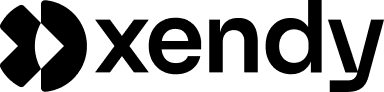Introduction
Email personalization is no longer optional—it’s essential for engaging your audience and driving conversions. In today’s crowded inboxes, generic emails often go unnoticed, while personalized emails capture attention and foster stronger customer relationships.
Xendy makes email personalization simple and effective, offering three powerful ways to tailor your messages:
- Using customer fields to dynamically insert personal information into your emails.
- Displaying personalized product recommendations to showcase relevant products.
- Customizing images to reflect unique customer preferences.
In this guide, we’ll explore how you can use these features to create highly relevant and impactful email campaigns.
Using customer fields in emails
Personalizing emails with customer fields allows you to dynamically insert specific details about your recipients directly into your messages. This makes your emails feel personal and relevant, increasing engagement and building stronger connections with your audience.
What are customer fields?
Customer fields are data points associated with each contact in your Xendy database. These fields can include:
- Basic information: Name, email address, location.
- Custom fields: Preferences, birthday, purchase history.
These fields can be uploaded via:
- Manual entry: Add individual details.
- CSV/Excel import: Upload large lists with customer data.
- Webhook: Automatically sync customer data from external systems.
How to use customer fields in Xendy emails
-
Open the email builder:
- Create or edit an email in Xendy.
-
Insert a customer field:
- Type
@in the email editor to open the list of available fields. - Select the desired field (e.g.,
@Name) to dynamically populate it with the recipient’s data.
- Type
-
Set a placeholder:
- Add a fallback value for cases where the field is empty (e.g., “Hi @Name or valued customer”).
- If no placeholder is set and the field is empty, the email will not be sent.
Example use case
- Scenario: A promotional email.
- Personalized greeting: “Hi @Name, we have a special offer just for you!”
- Fallback placeholder: “Hi valued customer, we have a special offer just for you!”
Key notes
- Accurate data is crucial: Ensure all customer fields are correctly populated to avoid sending incomplete emails.
- Preview your email: Use Xendy’s preview feature to see how the fields will appear for different recipients.
- Test with placeholders: Always set placeholders to avoid delivery issues caused by empty fields.
Using customer fields is a simple but powerful way to add a personal touch to your campaigns. In the next section, we’ll explore how to display personalized product recommendations in your emails to further enhance relevance and engagement.
Displaying personalized product recommendations
Personalized product recommendations allow you to showcase products tailored to each customer’s interests or past purchases. This feature helps boost engagement and drives conversions by presenting relevant items directly in your emails.
What is the product block?
The product block is a dynamic content element in Xendy that displays products based on customer data. It’s a powerful way to show personalized recommendations without manually curating lists for each email.
How to use the product block in Xendy
-
Add a product block:
- In the email builder, drag and drop the Product Block into your email.
-
Select the source for product recommendations:
- Manual selection: Choose specific products to display in the email.
- Automated logic: Let Xendy dynamically select products based on customer behavior or preferences:
- Purchased products: Display products the customer has previously bought.
- Upsells and cross-sells: Show complementary or related products.
- Category-specific recommendations: Highlight products from a specific category.
-
Customize the display:
- Adjust the layout, number of products shown, and design to match your branding.
-
Fallback options:
- If no relevant products are found for a customer, the email will not be sent.
Requirements for product recommendations
- Connected webshop:
- You must connect your WooCommerce, Shopify, Magento 2, or custom webshop via JSON import to enable product personalization.
- Accurate data sync:
- Ensure your product data, including categories and upsell/cross-sell relationships, is correctly synced with Xendy.
Example use case
- Scenario: A post-purchase email campaign.
- Content: “Hi @Name, we thought you might love these products based on your recent purchase!”
- Dynamic recommendations:
- Product 1: A complementary item.
- Product 2: An upgraded version of their purchase.
Key notes
- Dynamic logic improves engagement: Automated recommendations save time and increase relevance.
- Test the block: Use Xendy’s preview feature to confirm that the correct products appear for each customer.
- Regular updates: Keep your webshop data up to date to ensure accurate recommendations.
Displaying personalized products in your emails helps deliver a highly relevant shopping experience, increasing the likelihood of customer engagement and sales. In the next section, we’ll explore how to personalize images in Xendy emails to make them even more unique.
Customizing images using customer fields
Images are one of the most engaging elements in emails, and Xendy allows you to take them a step further by personalizing them for each recipient. With dynamic image customization, you can display unique images tailored to customer data, creating a truly personalized email experience.
What is image personalization?
Image personalization in Xendy enables you to dynamically display images based on customer fields. For example, you can show a specific product image, a custom banner, or even an image featuring the recipient’s name or preferences.
How to use image personalization in Xendy
-
Upload customer data with image URLs:
- Include a field with an image URL when uploading customer data via:
- Manual entry: Add an image URL for each contact individually.
- CSV/Excel import: Add a column with image URLs in your upload file.
- Webhook: Automatically sync image URLs with Xendy via an external system.
- Include a field with an image URL when uploading customer data via:
-
Add an image block to your email:
- In the email builder, drag and drop the Image Block into your email.
-
Insert a dynamic image URL:
- In the Image URL field, type
@to see a list of available fields. - Select the field containing the image URL for each customer.
- In the Image URL field, type
-
Set a placeholder image:
- Upload a fallback image to display if the customer’s image field is empty.
- If no placeholder is set and the field is empty, the email will not be sent.
Example use case
- Scenario: A personalized discount email.
- Dynamic image: A banner displaying the recipient’s name (e.g., “Exclusive offer for @Name”).
- Fallback: A general banner image for customers without a personalized image URL.
Key notes
- Image URLs must be hosted online: The image field in your customer data should contain valid URLs pointing to hosted images.
- Testing is essential: Preview the email to confirm that the correct images appear for each recipient.
- Ensure accurate data: If image fields are empty, make sure placeholders are in place to avoid delivery issues.
Customizing images adds a unique visual element to your emails, making them more engaging and tailored to individual customers. In the next section, we’ll explore some best practices for email personalization in Xendy to help you get the most out of these features.
Best practices for email personalization in Xendy
Personalizing your emails is a powerful way to boost engagement and strengthen your relationship with customers. By following these best practices, you can ensure your personalized emails are effective, professional, and impactful.
1. Always use placeholders
- Placeholders are essential for ensuring your emails are sent, even when customer data is incomplete.
- Example: If the
@Namefield is empty, use a placeholder like “Valued customer.”
2. Keep customer data accurate
- Regularly update your customer database to ensure fields like names, product preferences, and image URLs are correct.
- Remove outdated or incomplete data to avoid sending irrelevant or error-prone emails.
3. Test before sending
- Use Xendy’s preview feature to see how personalized elements will appear for each recipient.
- Send test emails to yourself or your team to ensure placeholders, images, and product blocks display as expected.
4. Be relevant and timely
- Personalize based on meaningful data points, such as:
- Recent purchases.
- Interests or preferences.
- Customer lifecycle stage (e.g., new customer vs. loyal buyer).
- Example: Send personalized recommendations immediately after a purchase to increase the chance of upsells.
5. Don’t over-personalize
- While personalization is powerful, too much can feel intrusive.
- Stick to key data points that add value, such as name, recent activity, or relevant products.
6. Monitor performance
- Analyze open rates, click-through rates, and conversion metrics for your personalized emails.
- Adjust your strategies based on which personalized elements drive the most engagement.
7. Ensure GDPR compliance
- Collect and use customer data responsibly.
- Provide clear options for recipients to opt-out of personalized emails if they wish.
8. Combine personalization with segmentation
- Use Xendy’s segmentation tools to target specific groups of customers with relevant messages.
- Example: Create a segment for customers who haven’t purchased in 90 days and send them a reactivation email with personalized product recommendations.
By following these best practices, you can leverage Xendy’s personalization features to create engaging emails that resonate with your audience. In the next section, we’ll summarize the benefits of email personalization and encourage you to start experimenting with these powerful tools.
Frequently asked questions
Email personalization in Xendy allows you to tailor emails to individual recipients using dynamic customer fields, personalized product recommendations, and custom images. These tools make your campaigns more relevant and engaging.
In the email builder, type @ to access a list of available fields. Select the field you want to insert (e.g., @Name) to dynamically personalize the email for each recipient.
If a field is empty, the email will display the placeholder you set (e.g., “Valued customer”). If no placeholder is set, the email will not be sent to that recipient.
Add a product block to your email and choose either manual selection or automated logic. Automated logic can display products based on:
- Customer’s purchase history.
- Upsells or cross-sells.
- Specific product categories.
Yes, personalized product recommendations require a connected webshop via WooCommerce, Shopify, Magento 2, or a JSON import.
Yes, you can add an image block and use a customer field with an image URL to dynamically display personalized images. Ensure the image URL is included in the customer’s data.
If the field is empty, a placeholder image will be used. If no placeholder is set, the email will not be sent to that recipient.
Use the preview feature in Xendy to see how your email will appear for different recipients. Send test emails to yourself or your team to verify placeholders, product recommendations, and dynamic images.
Yes, you can create segments based on specific criteria (e.g., purchase behavior, inactivity) and personalize emails for each segment to enhance relevance and engagement.
Yes, as long as you collect and use customer data responsibly. Always provide recipients with the option to opt-out of personalized emails and ensure transparency about data usage.