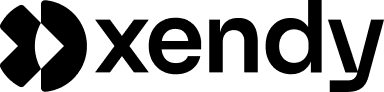Introduction
Typography is a crucial part of email design, influencing readability, brand identity, and overall visual appeal. While web fonts are commonly used in web design for custom and branded experiences, their use in email marketing comes with significant limitations. Understanding how web fonts work—and where they’re supported—can help marketers create consistent, professional-looking emails while avoiding common pitfalls.
What are web fonts?
Web fonts are custom fonts hosted on external servers and loaded when a webpage—or email—is opened. Unlike system fonts, which are pre-installed on most devices, web fonts enable designers to use unique typefaces that align with a brand’s identity. Popular web fonts include Google Fonts such as Roboto, Open Sans, and Lato.
Why do web fonts matter in email design?
- Brand consistency: Custom fonts ensure emails match brand guidelines.
- Visual appeal: Unique fonts enhance email aesthetics and improve user engagement.
- Readability: Proper font choices make emails easier to read and digest.
Why this article is important
Many email clients don’t fully support web fonts due to technical and security restrictions. In this article, we’ll explain how web fonts work in email design, why they’re limited, which email clients support them, and how Xendy helps marketers manage fonts effectively for consistent email campaigns.
How web fonts work in email design
Web fonts are an essential design element on websites, but using them in email marketing comes with unique challenges. Understanding how web fonts function in email design helps marketers create visually consistent emails while managing technical limitations.
What are web fonts?
Web fonts are custom fonts that aren’t installed on a user’s device. Instead, they are hosted on external servers and loaded dynamically when a user opens an email. This allows designers to use unique fonts beyond standard system fonts like Arial, Times New Roman, or Verdana.
How web fonts are applied in emails
When designing an email, marketers can add web fonts using CSS with a @font-face rule. This code instructs the email client to download the font from an external server and display it in the email.
Example CSS code for web fonts:
How web fonts differ from system fonts
| Web fonts | System fonts |
|---|---|
| Hosted on external servers | Pre-installed on user devices |
| Allow unique, branded typography | Limited to default font options |
| Require internet access to load | Always available and reliable |
| May not be supported by all email clients | Supported universally |
Why use web fonts in email design?
- Brand consistency: Maintain your brand’s unique style across all platforms.
- Better visual appeal: Use custom fonts that align with your design aesthetic.
- Readable, unique typography: Create eye-catching headers, product titles, and CTAs.
How Xendy helps
- Pre-built font library: Xendy includes web-safe fonts that are optimized for email marketing.
- Automatic fallbacks: When web fonts aren’t supported, Xendy automatically applies fallback fonts to ensure email readability.
- Live previews: See how fonts render across desktop, mobile, and tablet views before sending.
Why web fonts are limited in email clients
While web fonts offer unique branding and design opportunities, their use in email marketing is restricted due to technical, security, and compatibility issues. Unlike web browsers, which follow universal web standards, email clients each interpret HTML and CSS differently. Here’s why web fonts are not fully supported across all email platforms.
Security restrictions
Why it matters:
Email clients prioritize user security by blocking external content like web fonts. Since web fonts require fetching files from third-party servers, email clients may block them to prevent potential security threats such as phishing attacks or malware distribution.
Example:
- Gmail and Outlook often block fonts hosted on unfamiliar or unsecured servers.
Solution:
- Use fonts from trusted providers like Google Fonts.
- Ensure your email service uses HTTPS-secured URLs.
Rendering differences
Why it matters:
Each email client has its own rendering engine for displaying HTML and CSS, similar to how web browsers like Chrome and Firefox work. However, email clients are far less standardized, making font rendering unpredictable.
Examples of rendering engines:
- Gmail: Uses its proprietary rendering engine, supporting some web fonts.
- Outlook for Windows: Uses Microsoft Word’s rendering engine, which doesn’t support web fonts at all.
Solution:
- Use fallback fonts like Arial, Helvetica, or Times New Roman to ensure consistent readability.
Legacy compatibility
Why it matters:
Many email clients still prioritize backward compatibility, ensuring emails can be viewed on older devices and platforms. This results in limited support for modern web technologies like custom fonts, advanced CSS, and animations.
Example:
- Older versions of Outlook, Yahoo! Mail, and desktop email clients may not display web fonts correctly.
Solution:
- Stick to simple fonts and minimal CSS customizations.
Offline access and limited connectivity
Why it matters:
Web fonts require an active internet connection to load from external servers. If a user is offline or has a slow connection, the fonts won’t display, potentially breaking the design.
Example:
- Travelers accessing emails on spotty Wi-Fi may see fallback fonts instead of custom web fonts.
Solution:
- Always define fallback fonts in your CSS to maintain a readable design.
Data privacy regulations
Why it matters:
Some email clients block external web fonts due to data privacy concerns. Loading web fonts from external servers may allow font providers to track when and where the email is opened.
Example:
- Privacy-focused email clients like ProtonMail block external fonts by default.
Solution:
- Use locally hosted fonts if supported, or stick to web-safe fonts to avoid tracking-related issues.
How Xendy helps
- Fallback font automation: Xendy automatically assigns fallback fonts if web fonts are unsupported.
- Cross-client compatibility: Xendy’s email templates are pre-tested for popular email clients, ensuring consistent typography.
- Secure hosting: All web fonts used in Xendy are hosted securely to avoid security-related font blocking.
Email clients that support web fonts
Email clients vary significantly in how they handle web fonts, making it essential to understand where custom fonts will work and where fallback fonts are required. Some email clients fully support web fonts, while others offer limited or no support at all. Knowing these differences helps ensure your email campaigns remain visually consistent and readable.
Fully supported email clients
These email clients support web fonts natively, allowing you to design emails with custom typography while maintaining brand consistency.
| Email client | Platform |
|---|---|
| Apple Mail | macOS, iOS |
| Gmail (Mobile & Web) | Android, iOS, Web |
| Outlook for Mac | macOS |
| AOL Mail | Web |
| Samsung Email app | Android devices |
Partially supported email clients
These clients provide limited support for web fonts. While they may display some web fonts, compatibility issues can arise depending on the email’s coding or the specific version of the email client.
| Email client | Platform | Limitation |
|---|---|---|
| Yahoo! Mail | Web, Mobile app | Intermittent font loading |
| Android native mail app | Android devices | Varies by device model |
| Thunderbird | Desktop | Custom fonts require setup |
Non-supported email clients
These email clients do not support web fonts, meaning your emails will automatically display fallback fonts such as Arial, Times New Roman, or Verdana if no alternative is specified.
| Email client | Platform | Why unsupported |
|---|---|---|
| Outlook for Windows | Desktop | Uses Microsoft Word engine |
| Windows Mail | Desktop | No web font support |
| ProtonMail | Web, Mobile app | Blocks external resources |
| Older webmail clients | Various | Legacy platform restrictions |
Why is Outlook for Windows so problematic?
Outlook for Windows is notorious for its poor email rendering because it uses Microsoft Word as its rendering engine. This setup doesn’t support external web fonts, modern CSS, or responsive designs effectively. For this reason, fallback fonts are critical when designing emails viewed in Outlook.
How to design for inconsistent font support
Best practices:
- Always define fallback fonts: Use common system fonts like Arial, Helvetica, or Times New Roman as alternatives.
- Use readable fonts: Stick to fonts that are easy to read, even if the custom font isn’t displayed.
- Keep designs simple: Avoid complex typography that depends heavily on custom fonts.
How Xendy helps
- Built-in font compatibility: Xendy’s email editor includes pre-approved fonts optimized for maximum compatibility.
- Automatic fallbacks: If a web font isn’t supported, Xendy automatically switches to a readable fallback font.
- Real-time previews: Xendy allows users to preview how fonts will render across various devices and platforms.
Best practices for using web fonts in email design
Designing emails with web fonts can elevate your brand’s visual identity and improve readability—if done correctly. Since not all email clients support web fonts, it’s essential to follow industry best practices to maintain consistent and professional email designs.
Use web-safe fonts as fallbacks
Why it matters:
When web fonts aren’t supported, fallback fonts ensure your emails remain readable and visually appealing. Without defined fallbacks, unsupported email clients will apply random default fonts, creating unpredictable designs.
Best practice:
- Define fallback fonts in CSS using a font stack like this:
How Xendy helps:
- Xendy automatically assigns web-safe fallback fonts, ensuring consistent typography even when web fonts aren’t supported.
Choose readable fonts
Why it matters:
Fancy or overly decorative fonts may reduce readability, especially in email body text. Even if web fonts are supported, a clear and simple typeface is essential for maintaining user engagement.
Best practice:
- Use decorative fonts only for headlines or titles.
- Select fonts designed for digital screens, such as Open Sans, Roboto, or Lato.
How Xendy helps:
- Xendy includes a library of screen-optimized fonts with built-in accessibility standards for maximum readability.
Limit font variations
Why it matters:
Using too many fonts in one email can clutter the design and slow loading times. Email clients may also struggle to render multiple web fonts, causing layout issues.
Best practice:
- Use one or two fonts per email.
- Create a consistent style guide for headers, body text, and CTAs.
How Xendy helps:
- Xendy templates are designed with predefined font styles to ensure professional, visually consistent layouts.
Use inline CSS for font styling
Why it matters:
Many email clients, including Gmail and Outlook, ignore embedded CSS in <style> tags. Inline CSS is the safest way to ensure font styles are applied correctly.
Best practice:
- Add fonts directly to the HTML elements, like this:
How Xendy helps:
- Xendy applies inline CSS automatically, eliminating the need for manual font adjustments.
Test emails before sending
Why it matters:
Since different email clients render fonts differently, testing your emails across platforms helps identify and fix potential rendering issues before sending your campaign.
Best practice:
- Use email testing platforms like Litmus, Email on Acid, or Xendy’s built-in preview feature.
- Send test emails to various email accounts (e.g., Gmail, Outlook, Apple Mail) to spot differences.
How Xendy helps:
- Xendy’s real-time email preview tool shows how fonts will render on desktop, tablet, and mobile devices, ensuring consistent email performance.
Pro tip: Avoid using custom fonts for critical information
Always deliver essential messages using web-safe fonts to ensure recipients can read the most important parts of your email, even if custom fonts don’t load.
How Xendy handles web fonts in email design
Creating visually stunning and functional email campaigns can be challenging due to the inconsistent support for web fonts across email clients. Xendy simplifies this process by providing tools that help manage fonts effectively while ensuring maximum compatibility. Here’s how Xendy helps email marketers handle web fonts effortlessly.
Built-in web-safe font library
Xendy includes a comprehensive library of pre-approved web-safe fonts that work consistently across all major email clients. These fonts are optimized for readability and brand consistency, reducing the risk of rendering issues.
Example of supported web-safe fonts in Xendy:
- Arial
- Helvetica
- Times New Roman
- Verdana
- Georgia
Automatic fallback font setup
Whenever a custom web font is used, Xendy automatically assigns fallback fonts to ensure that emails remain readable, even if web fonts aren’t supported by the recipient’s email client.
How it works:
- If your chosen web font isn’t supported, the email client will display a fallback font like Arial or Helvetica.
- This process happens automatically, so no manual CSS coding is required.
Example CSS applied by Xendy:
Secure hosting for custom fonts
Xendy supports secure hosting for custom fonts, ensuring they are delivered over HTTPS. This reduces the risk of fonts being blocked by privacy-focused email clients that may flag unsecured font URLs as a security risk.
Live previews across devices
One of the most critical features of Xendy is its built-in live preview functionality, which allows users to see how their email fonts will appear across different devices and email clients.
How it helps:
- Preview on desktop, tablet, and mobile views.
- Identify any rendering issues before sending the campaign.
Mobile-responsive typography
Xendy’s responsive email templates ensure that fonts automatically adjust for optimal readability on smaller screens. This mobile-first approach keeps emails looking great, regardless of the device used to open them.
Mobile-first font adjustments in Xendy:
- Font resizing for small screens.
- Line height adjustments for better readability.
Custom font integration
While web fonts are restricted in some email clients, Xendy supports custom font integration for supported platforms like Apple Mail, Gmail, and Outlook for Mac. Marketers can upload their brand-specific fonts while ensuring fallback fonts are correctly assigned.
Code-free font customization
With Xendy’s intuitive drag-and-drop editor, applying custom fonts, adjusting text size, and changing font colors requires no coding skills. All adjustments happen in a visual editor, making the process easy and efficient.
Why use Xendy for web font management?
| Feature | How it helps |
|---|---|
| Web-safe font library | Provides ready-to-use, email-safe fonts. |
| Automatic fallback fonts | Ensures consistent typography across email clients. |
| Live email previews | Displays fonts on desktop, tablet, and mobile views. |
| Secure font hosting | Protects against font-blocking security settings. |
| Mobile optimization | Enhances readability on small screens. |
| No-code customization | Allows marketers to create professional emails without coding. |
Frequently asked questions
Web fonts are custom fonts hosted on external servers and loaded when a user opens an email. They differ from system fonts like Arial and Times New Roman, which are pre-installed on most devices. Popular web fonts include Google Fonts like Roboto, Open Sans, and Lato.
Email clients have different rendering engines, and not all follow modern web standards. Additionally, many email clients block external content like web fonts due to security concerns and privacy regulations.
Web fonts are fully supported by email clients like:
- Apple Mail (iOS & macOS)
- Gmail (Web & Mobile)
- Outlook for Mac
- AOL Mail
- Samsung Mail (Android)
However, clients like Outlook for Windows and Windows Mail do not support web fonts.
If a web font isn’t supported, the email client will display the fallback font specified in your CSS. If no fallback is defined, it will use the default system font, which can cause inconsistent designs.
Fallback fonts ensure your emails remain readable even when custom web fonts aren’t supported. Use common system fonts like Arial, Helvetica, or Times New Roman as backup options.
Yes, but limit your usage to two fonts maximum to avoid compatibility issues and slow loading times. Use one font for headings and another for body text for a clean and professional look.
Yes, if web fonts are too risky, stick to system fonts like Arial, Helvetica, and Georgia. Alternatively, use text-based images for custom typography while ensuring important text is still present in HTML for accessibility.
Xendy simplifies web font management by:
- Offering a library of pre-approved, email-safe fonts.
- Automatically assigning fallback fonts to maintain visual consistency.
- Providing live previews for testing across desktop, tablet, and mobile devices.
- Supporting custom font uploads with secure font hosting for supported clients.